Another Valentine’s Day is upon us! Do you ponder creative ways to send a special note to your sweet Valentine? We do here at Charm Alarm! As we prepare for the upcoming launch of our product, we are constantly thinking of ways to share the love about it. What better way than around Valentine’s Day and through augmented reality?
What is augmented reality?
Augmented reality is defined by Merriam-Webster as “an enhanced version of reality created by the use of technology to overlay digital information on an image of something being viewed through a device, such as a smartphone camera.”
Charm Alarm has created a beautiful infographic that not only shares how to view an informative video about our fashionable wearable security charm (go through the steps on the infographic), but we’ve also given you steps on how to Do It Yourself (DIY) so that you too can create an augmented reality. Yes, you can do it! How about creating an augmented reality Valentine for the one YOU love?
Want to see it in action?
Step one is to download the free app from aurasma.com to your mobile device. Step two is to scan the QR barcode in our infographic with a QR barcode reader like the free one at redlaser.com. Once you scan the barcode with your mobile device, the Aurasma App will open (you may be asked permission to “Open URL,” click yes so that the Aurasma App can open). You will then see the mobile device’s camera viewfinder. You will see dots on the screen moving in and out. These dots are searching for a “target.” The target for this exercise is our Charm Alarm logo. Hold your camera with the moving dots over our logo in Step three of the infographic. Within seconds a video should pop up over the logo. Continue to keep the camera viewfinder over the logo to see the short video. This is Augmented Reality! Pretty cool, right? Now that you are “following” us at Charm Alarm, You can open the “viewfinder” of moving dots in the Aurasma App and point it anywhere you see our logo and our video will pop up. We may even surprise you with an updated video in the near future, so keep checking every so often!
How about making one yourself?
Of course you can! Go to studio.aurasma.com and sign up for an account. Once you do that, you are ready to create your first “Aura.” After you sign in, you will see a link in the upper right corner, “Create New Aura.” Click on that. Now you will upload a “Trigger” image. This can be a logo or anything you want. This will be the image that the Aurasma “viewfinder” will be looking for once you are finished with your “Aura.” Once you have uploaded your image, click “Next” in the upper right corner. Now it is time to upload your “Overlay.” Typically, this would be a video. It can be a video that you’ve made or something professional such as the one we did for Charm Alarm. We hired a professional team at mideocreative.com to create our video. It was important for us to have the effect of a transparent background and we were very pleased with their quality of work! After you have positioned your “Overlay” the way you like it, click “Next” to give it a name and add hashtags if you like. Click save and share with a loved one or the world!
As a final note, if you want to create a QR barcode that will automatically “favorite” your “Aura” when scanned, reopen the “Aura” in studio.aurasama.com. Click on “Preview” in the upper right corner of the site, then right-click over your image and click “Copy image URL.” Then use a QR barcode generator website like qrstuff.com to paste the link you just copied. It will then create a QR barcode automatically for you to use.
Enjoy and have a Happy Valentine’s Day!
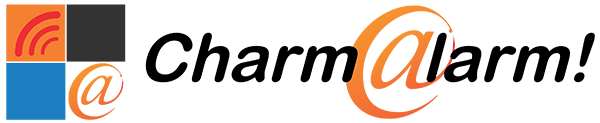
![What is Augmented Reality? [Infographic] Charm Alarm, Security, Wearable Tech, Anti-theft, Augmented Reality](https://www.charmalarm.com/wp-content/uploads/2015/02/What-is-Augmented-Reality-Charm-Alarm-357x1024.jpg)
Recent Comments